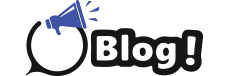MagentaTV is a versatile and comprehensive streaming service provided by Deutsche Telekom. It offers a wide array of live TV channels, on-demand content, and exclusive shows, making it a popular choice for entertainment enthusiasts. This guide will walk you through the process of setting up and using MagentaTV on various devices, ensuring you can enjoy seamless streaming experiences wherever you are.
What is MagentaTV?
MagentaTV combines traditional television with modern streaming services, providing a hybrid platform that caters to a broad audience. With a subscription, users gain access to a plethora of channels, movies, series, and exclusive content that can be streamed live or on-demand. The service also offers features like time-shift TV, cloud recording, and multi-device support, making it a comprehensive solution for entertainment needs.
Setting Up MagentaTV
Prerequisites for Using MagentaTV
Before diving into the setup process, ensure you meet the following requirements:
- MagentaTV Subscription: You need an active MagentaTV subscription. You can sign up through Deutsche Telekom’s official website.
- Stable Internet Connection: A reliable internet connection is crucial for streaming. Ensure your connection meets the minimum bandwidth requirements.
- Compatible Device: MagentaTV is compatible with a wide range of devices including Smart TVs, streaming devices, smartphones, tablets, and PCs.
Setting Up MagentaTV on Smart TVs
Smart TVs offer a convenient way to access MagentaTV without additional hardware. Here’s how to set it up:
Installing the MagentaTV App
- Turn on Your Smart TV: Ensure your TV is connected to the internet.
- Access the App Store: Navigate to your TV’s app store (e.g., Google Play Store, Samsung Smart Hub).
- Search for MagentaTV: Use the search function to find the MagentaTV app.
- Download and Install: Select the MagentaTV app and install it on your TV.
Logging In
- Open the App: Launch the MagentaTV app from your TV’s app menu.
- Enter Credentials: Log in with your MagentaTV account credentials. If you don’t have an account, you can create one through the app or the MagentaTV website.
- Start Streaming: Once logged in, you can browse and stream content directly from your Smart TV.
Setting Up MagentaTV on Streaming Devices
If your TV is not a Smart TV, you can use streaming devices like Amazon Fire Stick, Roku, or Apple TV to access MagentaTV. Here’s the setup process:
Installing the MagentaTV App on Streaming Devices
- Connect the Streaming Device: Plug your streaming device into the HDMI port of your TV and ensure it’s connected to the internet.
- Access the App Store: Use your streaming device’s remote to navigate to the app store (e.g., Amazon Appstore, Roku Channel Store).
- Search for MagentaTV: Enter “MagentaTV” in the search bar and locate the app.
- Download and Install: Select and install the MagentaTV app on your device.
Logging In and Streaming
- Launch the App: Open the MagentaTV app on your streaming device.
- Log In: Use your MagentaTV account credentials to log in.
- Browse and Stream: You can now browse the content library and start streaming your favorite shows and movies.
Setting Up MagentaTV on Smartphones and Tablets
MagentaTV provides mobile apps for both Android and iOS devices, allowing you to watch on the go. Follow these steps to set it up:
Installing the MagentaTV App on Mobile Devices
- Open Your App Store: Go to Google Play Store on Android or the App Store on iOS.
- Search for MagentaTV: Use the search function to find the MagentaTV app.
- Download and Install: Tap the install button to download and install the app on your device.
Logging In and Using the App
- Open the App: Launch the MagentaTV app from your home screen.
- Log In: Enter your MagentaTV account details to log in.
- Start Watching: Browse the available content and start streaming directly from your mobile device.
Setting Up MagentaTV on PCs and Laptops
For those who prefer watching on a computer, MagentaTV offers a web-based platform. Here’s how to access it:
Accessing MagentaTV on the Web
- Open Your Web Browser: Launch your preferred web browser (e.g., Chrome, Firefox, Safari).
- Visit the MagentaTV Website: Go to the official MagentaTV website.
- Log In: Use your account credentials to log in.
- Start Streaming: Browse the content library and stream directly from your browser.
Using MagentaTV
Navigating the Interface
The MagentaTV interface is designed for ease of use, with intuitive navigation options. Here’s a quick guide:
- Home Screen: The home screen displays featured content, popular shows, and recommendations based on your viewing history.
- Live TV: Access live TV channels directly from the interface. You can browse through the available channels and view the current schedule.
- On-Demand: Browse the on-demand library to find movies, series, and exclusive content. You can filter by genre, release date, and popularity.
- Search Function: Use the search bar to find specific titles or actors.
- Settings: Access the settings menu to adjust preferences, manage your account, and set up parental controls.
Personalizing Your Experience
MagentaTV allows you to personalize your viewing experience with several features:
- Favorites: Add shows and movies to your favorites list for quick access.
- Watchlist: Create a watchlist to keep track of content you plan to watch.
- Profiles: Set up individual profiles for different family members, each with personalized recommendations and viewing history.
- Parental Controls: Set up parental controls to restrict access to certain content based on age ratings.
Advanced Features
MagentaTV offers several advanced features to enhance your viewing experience:
- Time-Shift TV: Pause, rewind, and fast-forward live TV to watch at your convenience.
- Cloud Recording: Record live TV shows and movies to the cloud and access them later from any device.
- Offline Viewing: Download select content for offline viewing on mobile devices.
Using MagentaTV VPN
To ensure seamless access to MagentaTV content from anywhere in the world, you can use a Magenta TV VPN. This allows you to bypass geo-restrictions and enjoy your favorite shows and movies while traveling abroad. Simply connect to a VPN server in a region where MagentaTV is available, and you’re good to go.
Troubleshooting Common Issues
While MagentaTV is designed to provide a smooth streaming experience, you might encounter occasional issues. Here are some common problems and their solutions:
Connectivity Issues
- Check Your Internet Connection: Ensure your device is connected to a stable internet connection. Restart your router if necessary.
- Reinstall the App: Uninstall and reinstall the MagentaTV app to resolve any potential software issues.
- Update the App: Make sure you are using the latest version of the MagentaTV app.
Login Problems
- Verify Credentials: Double-check your login details and ensure they are correct.
- Reset Password: If you’ve forgotten your password, use the “Forgot Password” option to reset it.
- Contact Support: If you continue to experience issues, contact MagentaTV customer support for assistance.
Playback Issues
- Check Device Compatibility: Ensure your device is compatible with MagentaTV.
- Clear Cache: Clear the cache of the MagentaTV app to resolve any temporary glitches.
- Restart Your Device: Restart your device to refresh the system and resolve playback issues.
Conclusion
MagentaTV offers a versatile and comprehensive streaming solution for users who want to enjoy a wide range of content on various devices. By following the setup instructions outlined in this guide, you can easily set up and use MagentaTV on your Smart TV, streaming devices, mobile devices, and PCs. With features like time-shift TV, cloud recording, and personalized profiles, MagentaTV provides an enriched viewing experience tailored to your preferences. Enjoy seamless streaming and access your favorite shows and movies anytime, anywhere with MagentaTV.